MORTALITY AND OTHER RATE TABLES
The Mortality and Other Rate Tables (MORT) application was developed by the Society of Actuaries (SOA) to provide easy electronic access to a variety of rate tables of interest to actuaries and others. As of 2014, the inventory of rate tables available via this database numbers over 2,500 and encompasses SOA experience mortality and lapse tables, regulatory valuation tables, population tables and various international tables. To ensure the integrity of the data, the tables in MORT come exclusively from published sources and represent data for which the SOA has acquired reproduction copyrights. As some table data was added before proper controls were in place, tables not fitting these requirements have been flagged with “Pending Validation” in their table name. The SOA is making every effort to provide quality data and, as of 2014, only 2% of the tables fall into this “Pending” category. NOTE: Before using any of the tables in the SOA’s MORT database, you must read, understand and accept the ‘Terms of Use.’
The MORT application is designed with features to assist the user in locating individual or groups of tables of interest. The default screen for MORT is that of “Search.” Here the user will find there is functionality to filter tables based on “Usage” (for example: annuitant mortality, claim termination, group life mortality, etc.), “Nation” and “Table Layout” (for example: attained age, select and ultimate, generational, etc.). The MORT application supports “Key Word” search capabilities, however, typical browser or search engine features are not yet fully in place. For example, the application does not yet recognize symbols.
On the “Search” page, to help determine if a particular table is of interest, a user can view the ‘description’ of a table by holding the cursor over its ‘Table Name/Description’ and a ‘pop up’ window will be displayed. More detailed information, such as study data specifics and table construction methodology, is contained in the ‘Comments’ section of each table. Once a user locates the table(s) of interest, the data in the table(s) can be viewed on-line or downloaded as an Excel, CSV or XML file. Multiple tables can be downloaded simultaneously via check boxes located to the left of each table’s number and then clicking on the ‘Zip Checked Files’ button on the bottom of the screen. The MORT application will generate a zip file the user can save to a specified location on their computer or network drive. The zip feature only works for tables displayed on the same screen; that is, you cannot select files on one screen, move to the next screen and add checkmarks on the second screen. Only files checked on the second window would be zipped. To avoid having to generate multiple zip files, the user can increase the number of tables displayed per window. The default setting for the number of tables displayed is 10. There is a drop-down menu next to the page number display field located on the bottom of the screen where users can increase the number of tables displayed per window.
The underlying database for the MORT application is a set of XML files that follow ACORD’s XTbML standards. The Association for Cooperative Operations Research and Development (ACORD) is a non-profit organization dedicated to the electronic exchange of insurance data. The “XTbML Background” screen has information related to the formation of the underlying structure utilized by MORT and summarizes the SOA’s work with ACORD. The SOA and ACORD partnered in 2002 to develop their set of data standards. XML files were chosen as the desired storage format because they provide flexibility and portability for future maintenance of this delivery platform. See the ‘XTbML History’ link to learn more about XTbML.
To promote the usage of the XTbML standard beyond the current usage in MORT, the SOA has added functionality for a user to convert a properly formatted Excel file into an XTbML standard XML file. This feature is found on the “Convert” screen. A user would first download the file, “ExcelImportTemplate.xls,” from the link provided and, then, following the structure outlined in the template, create an Excel file that could be converted into the XTbML format. Hence, data that is specific to an individual company or independent study could be formatted. Note, to properly populate some of the fields in the template, the ACORD standards may need to be consulted. For example, the template requires specification of a “ScaleType,” “Axis Name,” etc. The valid values for these fields are not delineated in the template. The ACORD standards can be accessed by way of the “XTbML Background” Screen.
Users interested in updates made to MORT, such as table additions to the database, can view the updates by going to the “Updates” screen. Users may subscribe to an email update list by clicking the “Receive Update Notices” link on that page. Updates are displayed in reverse chronological order; that is, the most recent updates are displayed first.
For users who want to access rate table data via the desktop application provided by the SOA Technology Section, a ‘Table Manager’ link has been provided.
About the same time that the SOA was developing MORT, other professional bodies and research organizations were also interested in providing electronic access to mortality and population data. The ‘Additional Resources’ screen provides links to such websites. For example, in the same year MORT was launched (2011), the Human Mortality Database (HMD) went live. HMD is a collaborative project between Germany’s Max Planck Institute for Demographic Research and the Department of Demography of the University of California, Berkeley. As of 2014, the HMD database contains detailed population and mortality data for 37 countries.
FREQUENTLY ASKED QUESTIONS
1.
How do I select multiple files to send to a zip file?
a) Expand the display window so all the tables you desire to download are visible. You can then check the box at the top left (when hover cursor over indicate “check page”) to select all the files. Select the file type (Excel, CSV or XML), then click on the ‘Zip Checked Files’ button.
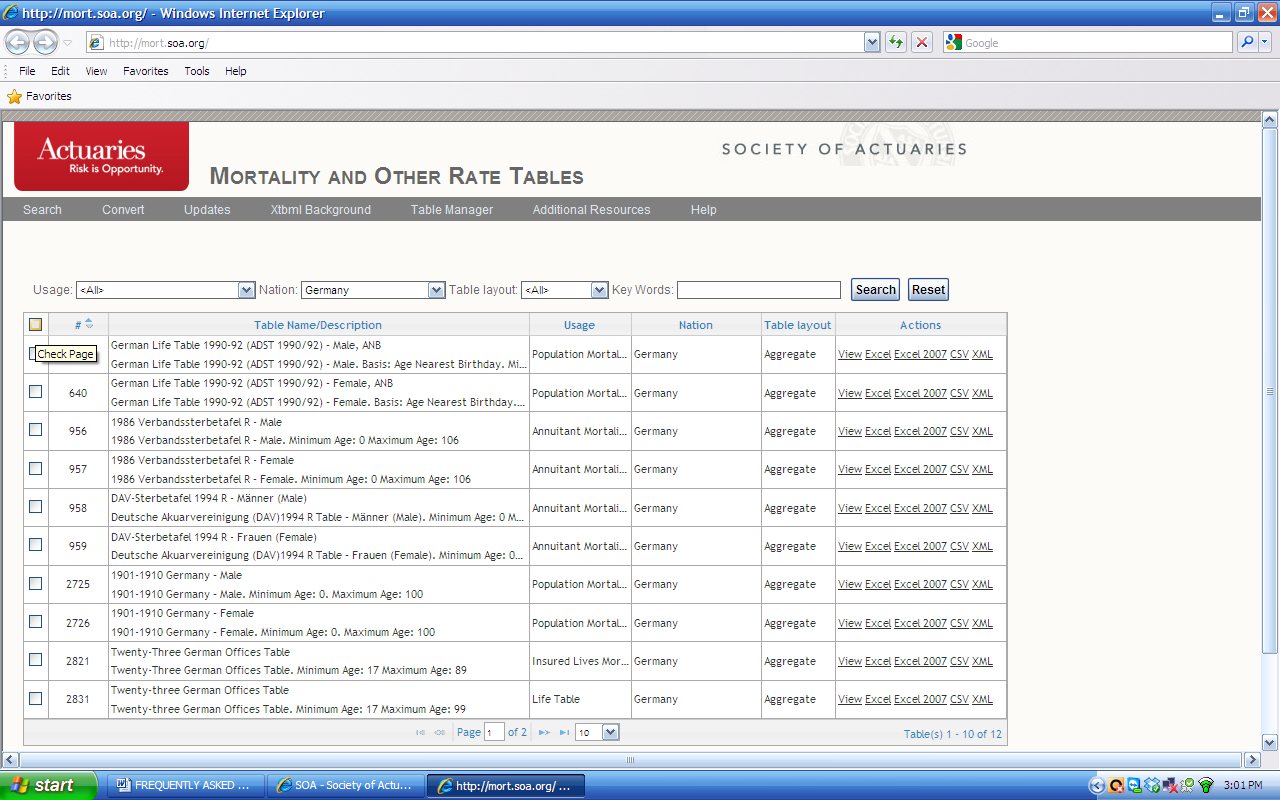
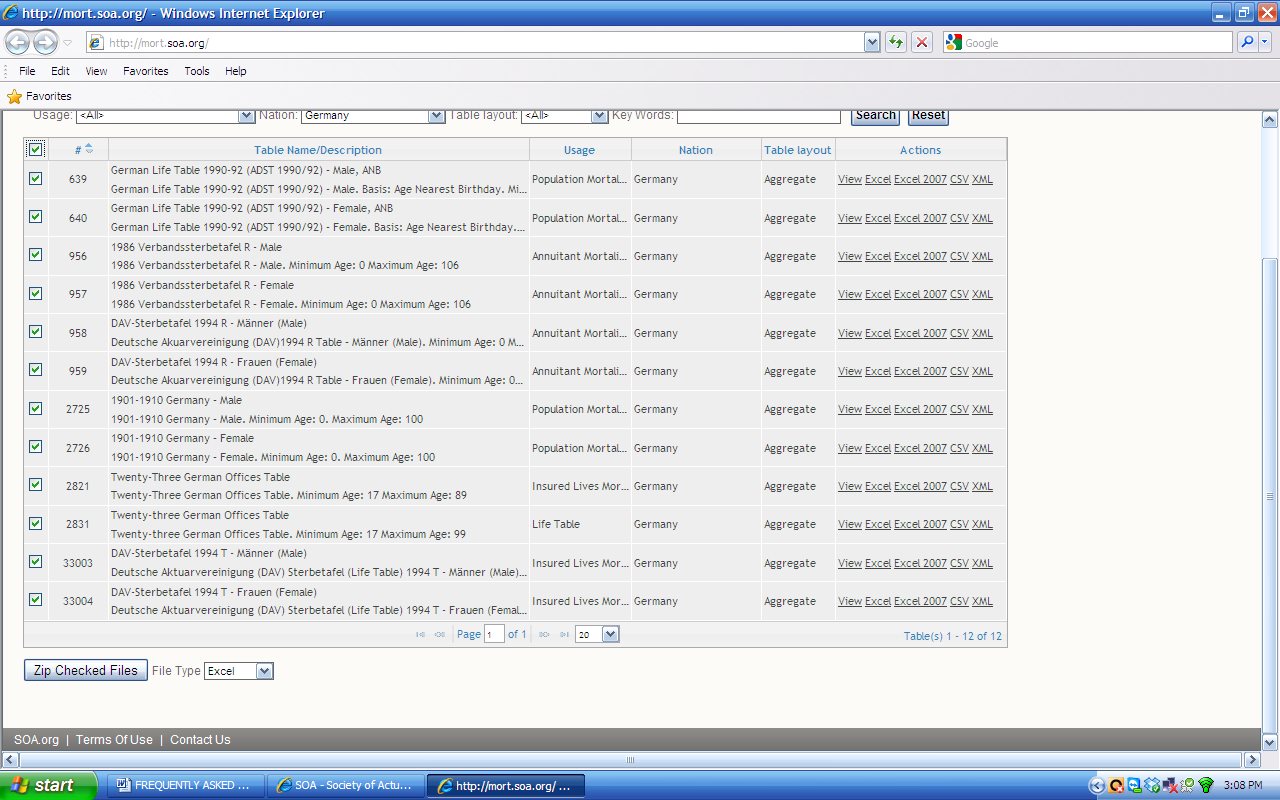
b) Expand the display window so all the tables you desire to download are visible. You can then check each box next to the individual tables you would like download. Select the file type (Excel, CSV or XML), then click on the ‘Zip Checked Files’ button.
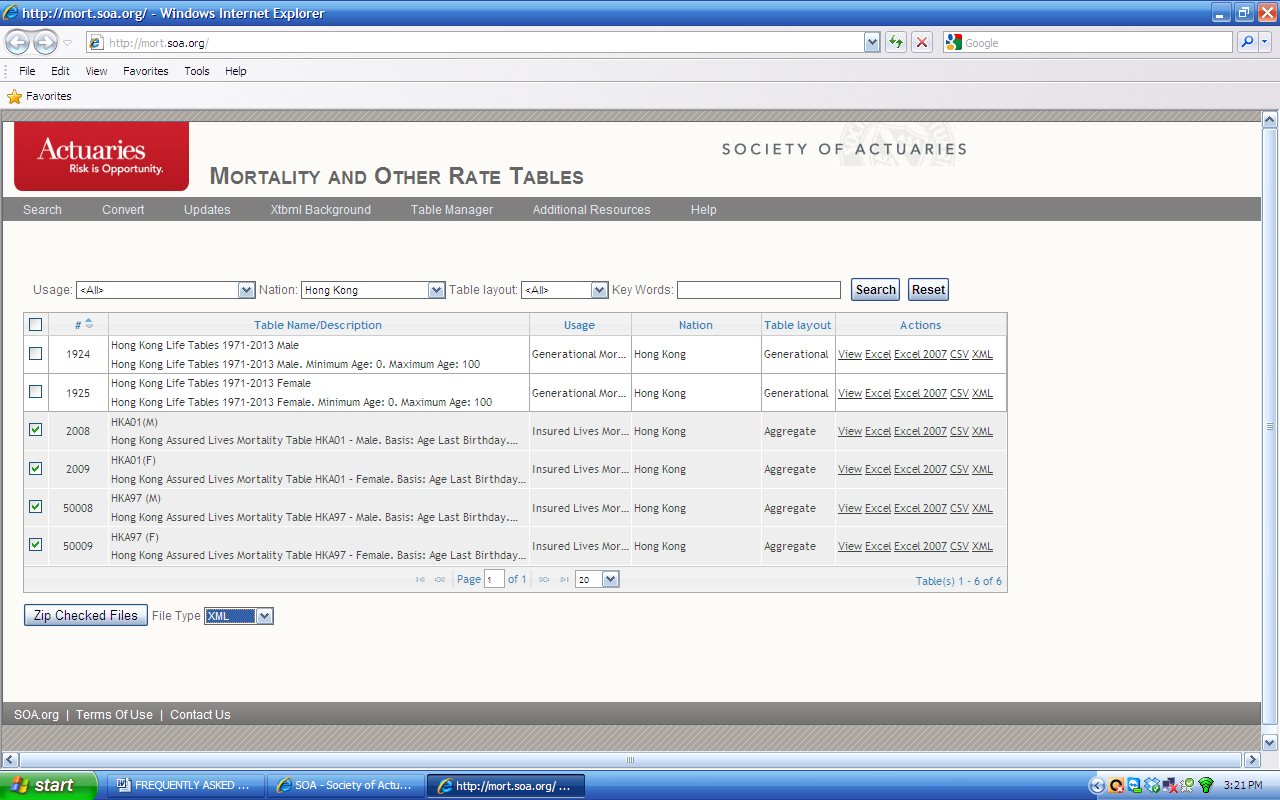
2.
Can I change the order in which the tables are displayed?
Click the up/down arrow next to the pound symbol (“#”) in the column header above the numbers for the tables to look at the tables by ascending or descending order number.
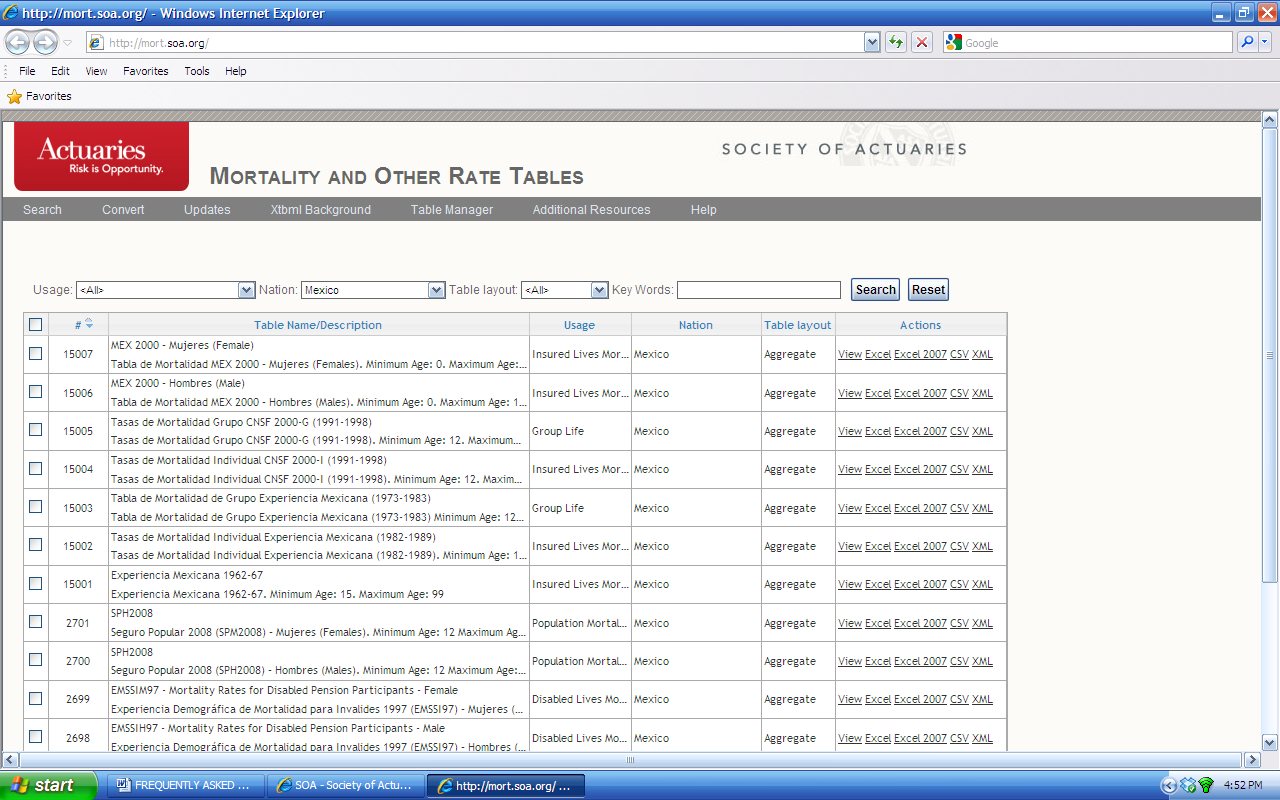
3.
Why can I only filter and sort on a few items such as ‘Nation,’ ‘Usage’ and ‘Table Layout’?
At this time, the filtering and sorting functionality is limited to these fields. Projects to enhance this functionality may be undertaken in the future. However, the ‘Key Words’ section can be used to search for terms that have been entered into the ‘description’ and ‘comments’ sections of the tables to aid in the process of locating data. The ‘Key Words’ field does not yet recognize symbols.
4.
Some table numbers, like 945, do not exist. Other tables seem to be out of order. Why is this?
The numbering of the tables is not sequential. Gaps may exist between number sequences. There are no plans to make any changes to the numbering system at this time. Furthermore, tables were not added to MORT chronologically, but rather as data became available and copyrights acquired. For example, chronologically English Life Table No. 4 precedes English Life Table No. 6, but appears in the database with a higher table number because the data for ELT No. 4 was acquired after data for ELT No. 6 was already in the database.
5.
What does “PENDING VALIDATION” next to a table’s name indicate?
Some data was added to MORT before proper controls were in place. Tables not fitting these requirements have been flagged with “Pending Validation” in their table name. As the data could not be verified against a published source to ensure that no transcription errors occurred, the SOA felt identifying these tables for users, as opposed to deleting the data, would be more prudent. The SOA is making every effort to provide quality data and, as of 2014, only 2% of the tables fall into this “Pending” category. If you have information related to one of these “Pending Validation” tables, please contact the SOA at
[email protected].
6.
What does “Data Corrected and Certified” followed by a date in the ‘Comments’ section of a table imply?
Each table, with the exception of those flagged as ‘Pending Validation,’ has been compared against a published source that is cited in the ‘Table Reference’ section of the table. During the process of cross-checking the data entered in MORT against these published sources, transcription errors were discovered. This process took several years to complete. So that users can identify whether a previously downloaded table has the correct values, a date has been provided with respect to when the table was corrected. As of 2014, 224 tables (approximately 9%) have been identified as containing transcription errors and were corrected accordingly. To get a quick list of the affected tables, the user can enter “corrected” in the ‘Key Words’ section.
7.
How do I interpret the data that is contained in the row and column headers of a table?
Each ‘Table Layout’ has a unique set of format specifications. As users may not be versed in all these differences, the ‘description’ for each table will indicate what the rows and column(s) represent.
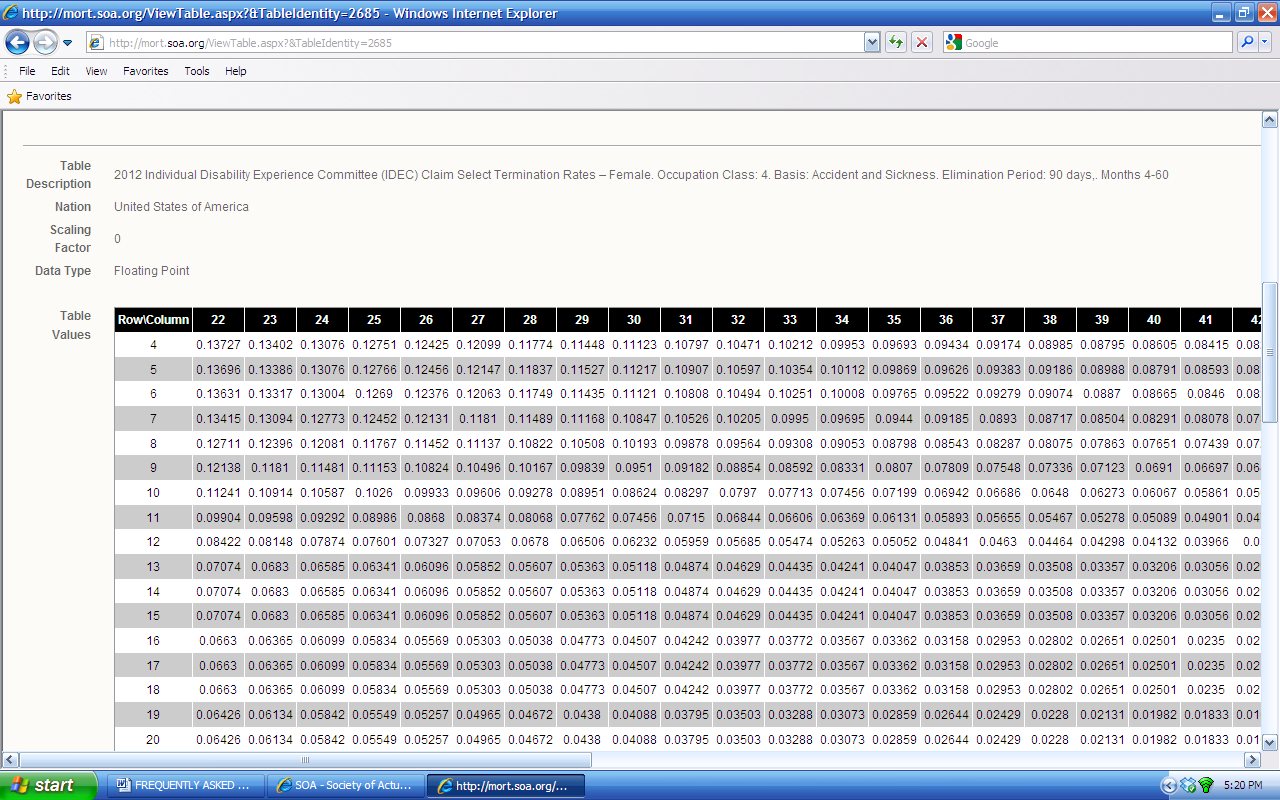
8.
The Excel version of a file closely resembles what I see in the ‘View’ mode. Why is this not true for the XML file?
The specifications for XML are slightly different than those of the ‘View’ mode and ‘Excel.’ This difference is more pronounced among certain ‘Table Layouts’ than others. Essentially, the XML schema does not translate visually into matrices. Below is an example highlighting once such difference.
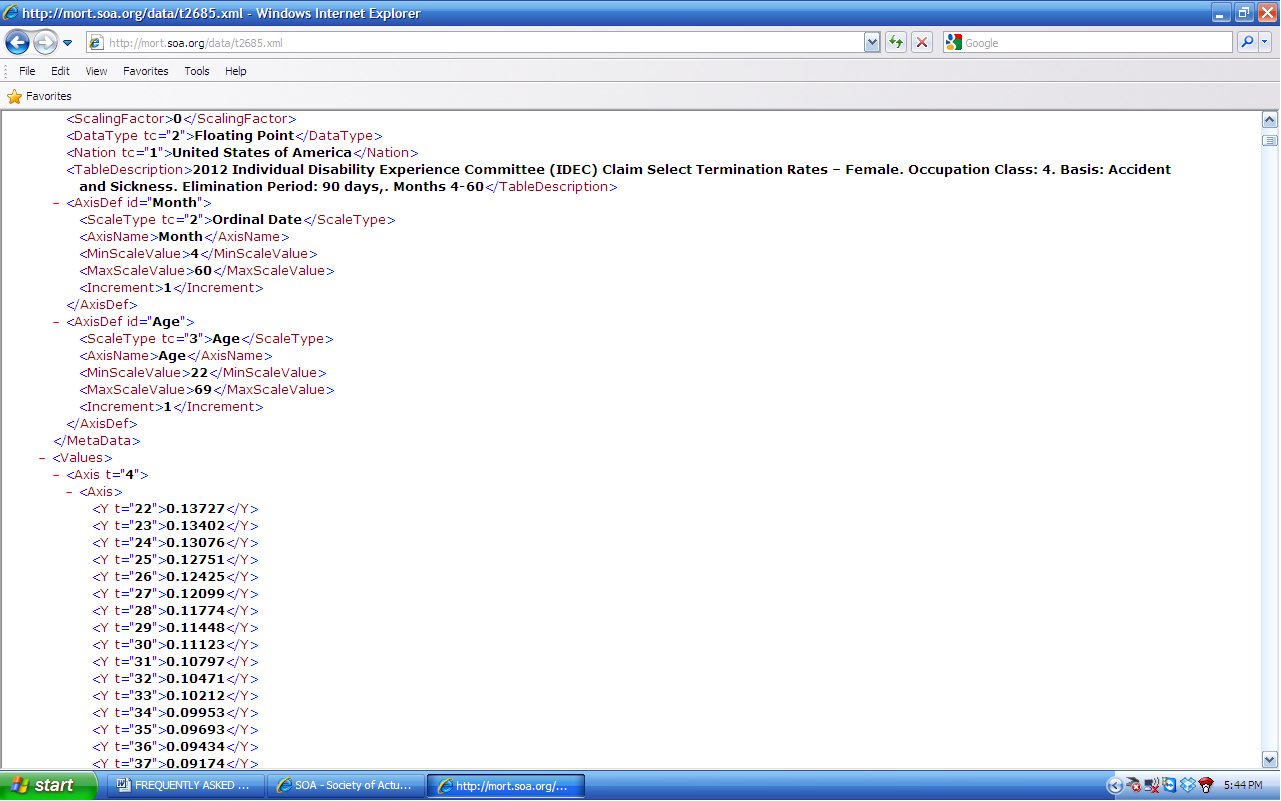
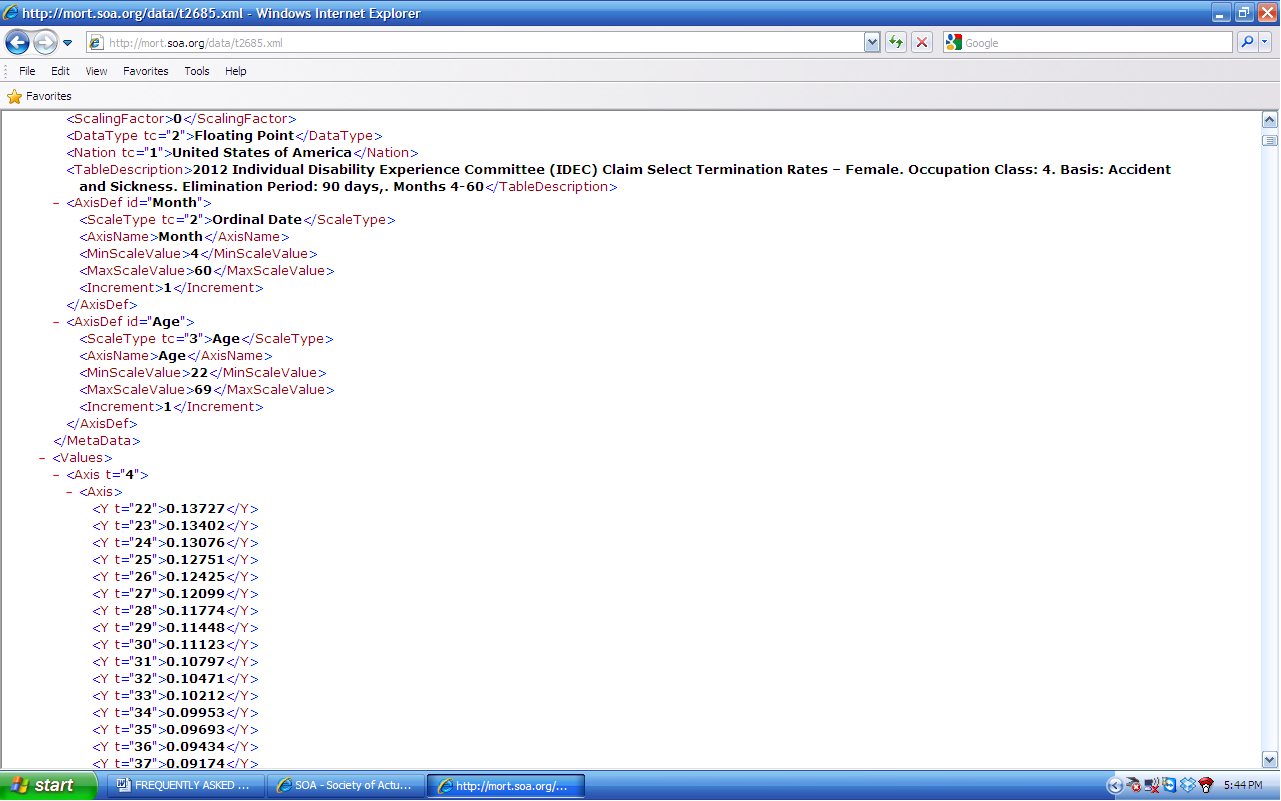
The XML data will be singular for each month, whereas the ‘View’ and ‘Excel’ formats can display the months in matrix fashion.
9.
How will I know if a table I downloaded last year has had any corrections or changes made to it?
The SOA maintains a change log that can be accessed under “Updates.” Users can subscribe to a listserv to receive emails as changes are made to tables. Presently, the change log is not searchable. A user can also search on the word “corrected” in the ‘Key Words’ field. The list of tables modified can be further pared down by using the other selectors like ‘Nation,’ ‘Usage’ and ‘Table Layout.’
10.
I keep getting errors when I try to convert my Excel file to an XML file. The error messages do not help me identify where my input is incorrect.
The Excel-to-XML conversion facility was designed for the more ‘technical’ user and is limited in the number of ‘user-friendly’ errors that may appear when problems occur during conversion. Due to this, eliminating any errors may take some time. The following process can be used if you are having problems getting an Excel file to convert. Download an existing table that is similar in format to the table you are trying to convert. Try converting the downloaded Excel file to make sure it converts. Change one or two fields at a time in the downloaded file, and test that these changes convert without error. If it does not convert, undo one of the changes until you pinpoint the one entry that is causing problems. Once you have pinpointed the problem field, compare your entry to entries on other downloaded Excel files and correct as necessary. Continue changing one or two fields at a time until you have a file that converts with all your necessary changes. If you get to a point where you’ve pinpointed a field causing the error and have compared it to other downloaded Excel files, but you still cannot determine how to alter the field to get it to convert, send the Excel file that converted before you made the last non-convertible change, the Excel file that does not convert, the name of the problem field, and a screen print of the error you are getting to
[email protected].
11.
Why are there so few modern population tables?
HMD has an extensive list of modern population tables and SOA feels it redundant to replicate their work in MORT. Have provided link on “Additional Resources” page to HMD
12.
My question is not listed in the FAQ, how do I get additional assistance?
You may email your question to
[email protected].